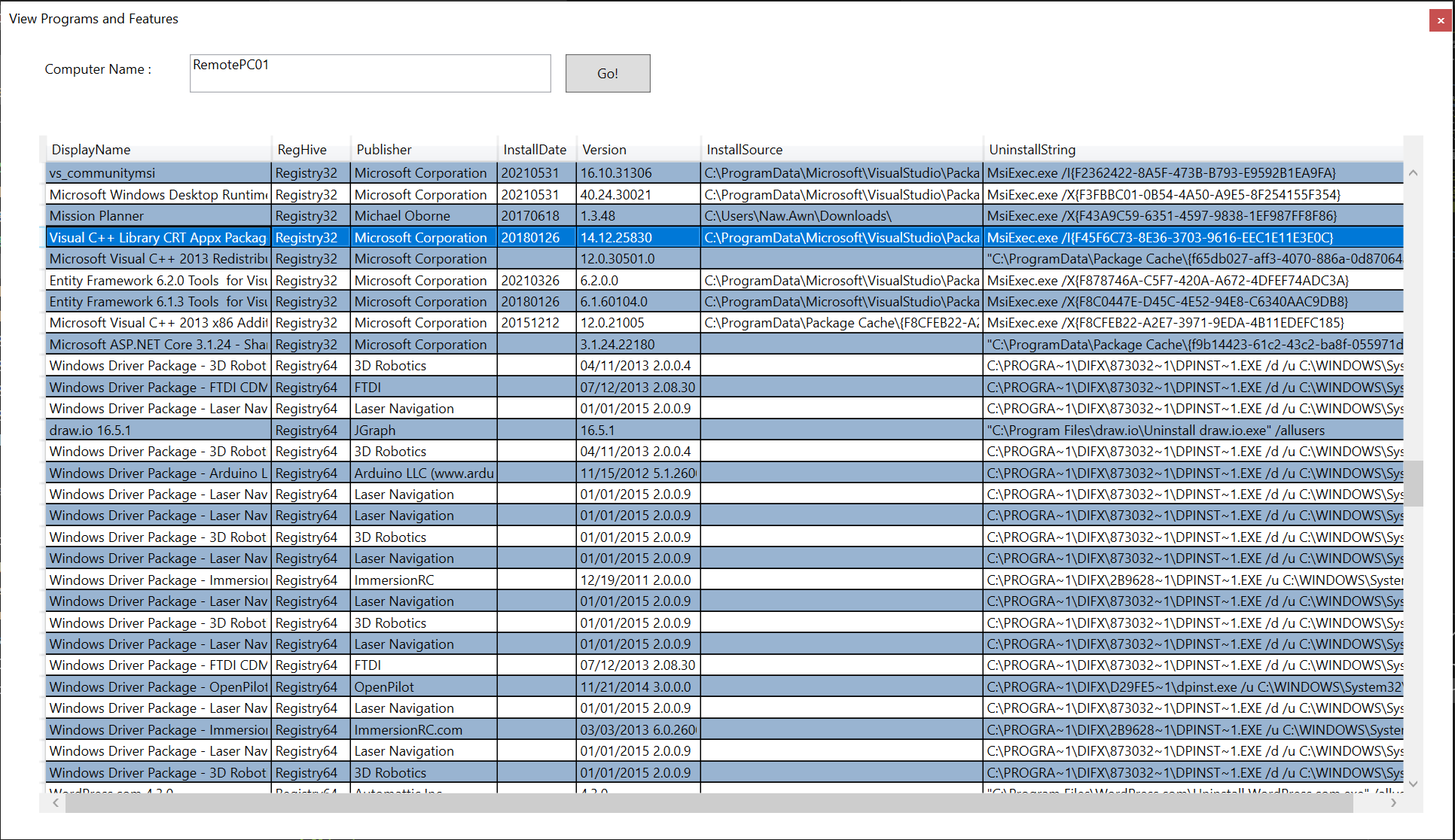This is the PowerShell tool with GUI to display what programs are installed on the remote computer. This is done via the remote registry query. The tool requires the remote registry service to be running on the remote computer.
This post is quite short but the script seems a bit long.
Here is the script logic: The script checks if the remote registry service is running on the remote machine. If it is, the script will extract all the programs installed on the remote computer and display them on the data grid view.
View-Programs.ps1
Function Test-RemoteRegistry{
Param(
[String]$ComputerName
)
Process{
$RemoteReg = (Get-Service -Name RemoteRegistry -ComputerName $ComputerName).Status
If ($RemoteReg){
return ($RemoteReg -eq 'Running')
}
Else {
return $null
}
}
}
Function Show-MessageBox{
Param(
$Message,
$Title,
$Icon = [System.Windows.MessageBoxImage]::Warning,
$Type = [System.Windows.MessageBoxButton]::OK
)
Process{
$Null = [System.Windows.MessageBox]::Show($Message,$Title,$Type,$Icon)
}
}
Function Get-InstalledProgram{
Param(
[String]$ComputerName
)
Begin{
$RegistryView = @([Microsoft.Win32.RegistryView]::Registry32,[Microsoft.Win32.RegistryView]::Registry64)
$RegistryHive = [Microsoft.Win32.RegistryHive]::LocalMachine
$SoftwareHKey = 'SOFTWARE\Microsoft\Windows\CurrentVersion\Uninstall'
}
Process{
If ($null -eq (Test-RemoteRegistry -ComputerName $ComputerName)){
$MsgBody = "Unable to reach remote computer {0}." -f $ComputerName
$MsgTitle = "error"
$MsgIcon = [System.Windows.MessageBoxImage]::Error
Show-MessageBox -Message $MsgBody -Title $MsgTitle -Icon $MsgIcon
return
}
If (-Not(Test-RemoteRegistry -ComputerName $ComputerName)){
$MsgBody = "Remote registry service is NOT Running on {0}.`nPlease start remote registry service." -f $ComputerName
$MsgTitle = "Service failure"
$MsgIcon = [System.Windows.MessageBoxImage]::Warning
Show-MessageBox -Message $MsgBody -Title $MsgTitle -Icon $MsgIcon
return
}
Foreach($View in $RegistryView){
try{
$Key = [Microsoft.Win32.RegistryKey]::OpenRemoteBaseKey($RegistryHive, $ComputerName, $View)
}catch{
$MsgBody = "Unable to access registry on {0}. Error code: {1:x}" -f $ComputerName, $_.Exception.HResult
$MsgTitle = "Network error"
$MsgIcon = [System.Windows.MessageBoxImage]::Error
Show-MessageBox -Message $MsgBody -Title $MsgTitle -Icon $MsgIcon
return
}
$SubKey = $Key.OpenSubKey($SoftwareHKey)
$KeyList = $SubKey.GetSubKeyNames()
Foreach($Item in $KeyList){
[PSCustomObject][Ordered]@{
DisplayName = $SubKey.OpenSubKey($Item).GetValue('DisplayName')
RegHive = $SubKey.OpenSubKey($Item).View
Publisher = $SubKey.OpenSubKey($Item).GetValue('Publisher')
InstallDate = $SubKey.OpenSubKey($Item).GetValue('InstallDate')
Version = $SubKey.OpenSubKey($Item).GetValue('DisplayVersion')
InstallSource = $SubKey.OpenSubKey($Item).GetValue('InstallSource')
UninstallString = $SubKey.OpenSubKey($Item).GetValue('UninstallString')
}
}
}
}
}
[XML]$Xaml ='
<Window
xmlns="http://schemas.microsoft.com/winfx/2006/xaml/presentation"
xmlns:x="http://schemas.microsoft.com/winfx/2006/xaml"
xmlns:d="http://schemas.microsoft.com/expression/blend/2008"
xmlns:mc="http://schemas.openxmlformats.org/markup-compatibility/2006"
xmlns:local="clr-namespace:ViewPrograms"
Title="View Programs and Features" Height="750" Width="1300" WindowStyle="ToolWindow">
<Grid>
<Grid.ColumnDefinitions>
<ColumnDefinition/>
</Grid.ColumnDefinitions>
<Label Name="lblComputerName" Content="Computer Name : " HorizontalAlignment="Left" Margin="34,17,0,0" VerticalAlignment="Top" Width="110" Height="34" />
<TextBox Name="txtComputerName" HorizontalAlignment="Left" Height="34" Margin="167,17,0,0" VerticalAlignment="Top" Width="320" Grid.IsSharedSizeScope="True"/>
<Button Name="btnGo" Content="Go!" HorizontalAlignment="Left" Margin="500,17,0,0" VerticalAlignment="Top" Width="75" Height="34"/>
<DataGrid Name="dgrOutput" HorizontalAlignment="Left" Height="600" Margin="34,89,0,0" VerticalAlignment="Top" Width="1225" AlternatingRowBackground="{DynamicResource {x:Static SystemColors.ActiveCaptionBrushKey}}" BorderThickness="0" IsReadOnly="True">
<DataGrid.Columns>
<DataGridTextColumn Header="DisplayName" Binding="{Binding DisplayName}" Width="200" />
<DataGridTextColumn Header="RegHive" Binding="{Binding RegHive}" Width="70" />
<DataGridTextColumn Header="Publisher" Binding="{Binding Publisher}" Width="130" />
<DataGridTextColumn Header="InstallDate" Binding="{Binding InstallDate}" Width="70" />
<DataGridTextColumn Header="Version" Binding="{Binding Version}" Width="110" />
<DataGridTextColumn Header="InstallSource" Binding="{Binding InstallSource}" Width="250" />
<DataGridTextColumn Header="UninstallString" Binding="{Binding UninstallString}" Width="400" />
</DataGrid.Columns>
</DataGrid>
</Grid>
</Window>'
Add-Type -AssemblyName PresentationFramework,PresentationCore
$reader = (New-Object System.Xml.XmlNodeReader $Xaml)
try {
$Window = [Windows.Markup.XamlReader]::Load($reader)
}catch{
write-Warning $_.Exception
throw
}
$ItemNames = $Xaml.SelectNodes("//*[@Name]")
Foreach ($i in $ItemNames){
Set-Variable -Name "ref_$($i.Name)" -Value $Window.FindName($i.Name)
}
$ref_txtComputerName.Text = $env:ComputerName
$ref_btnGo.Add_Click({
If ([String]::IsNullOrWhiteSpace($ref_txtComputerName.Text)){
$MsgBody = "Please Enter The Computer Name!"
$MsgTitle = "Missing Computer Name"
$MsgIcon = [System.Windows.MessageBoxImage]::Warning
Show-MessageBox -Message $MsgBody -Title $MsgTitle -Icon $MsgIcon
return
}
$ref_dgrOutput.Items.Clear()
(Get-InstalledProgram -ComputerName $($ref_txtComputerName.Text)).where{$_.DisplayName} |
Foreach-Object{$ref_dgrOutput.AddChild($_)}
})
$null = $Window.ShowDialog()
If the script runs correctly, you will get the screen like below.